Hey everyone 👋
It’s been longer than I’d hoped since my last article, but I’m excited to announce that
My first book, Behind the Uniform Skirt: Ikigai-less Frontlines, is now out.
- If you’ve ever found it difficult to discover your true purpose, this book is for you.
- If you’re interested in exploring the hidden struggles of modern Japan and understanding why finding Ikigai can be so challenging, this book is for you.
- If you want insights into Japanese marriages and the intriguing reasons behind wearing short skirts in winter, this book is for you.
You can find it on Amazon in both Kindle and paperback formats, available in 15 countries, including the US, UK, and Japan.
Check it out here if you’re interested.
Interested in self-publishing your own book on KDP?
In this article, I will provide a step-by-step guide to make the self-publishing process straightforward. Whether you’re just starting out or refining your approach, I’ll cover everything you need to know to get your book published.
Below, you’ll find a detailed guide based on my experience with Behind the Uniform Skirt: Ikigai-less Frontlines.
Without further ado, let’s begin.
What KDP Will Ask You
When registering your book on KDP, you’ll need to provide several key details:
- Title: The main title of your book.
- Subtitle: An optional subtitle to add context or detail.
- Book Description: A brief overview to attract potential readers.
- Categories: The genre or categories that best describe your book.
- Keywords: Terms that help readers find your book in searches.
- Manuscript and Cover: The interior file and cover design of your book.
- Price: The pricing for your paperback and Kindle editions.
Here are the details for my book:
Title: Behind the Uniform Skirt
Subtitle: Ikigai-less Frontlines
Book Description: It’s a bit too long to include here, so find it here.
Categories: Self-Help, Personal Development, Psychology
Keywords: Ikigai, Personal Fulfillment, Self-Help, Japanese Culture, Psychological Effects, Modern Challenges
Manuscript and Cover: Find below.
Price: Paperback $14.15, Kindle $10.75
Step-by-Step Overview
I’ll walk you through each step, sharing how I made choices for my book’s title, description, categories, and more. This will help you make smart decisions for your own self-publishing project.
1. Title and Sub-title
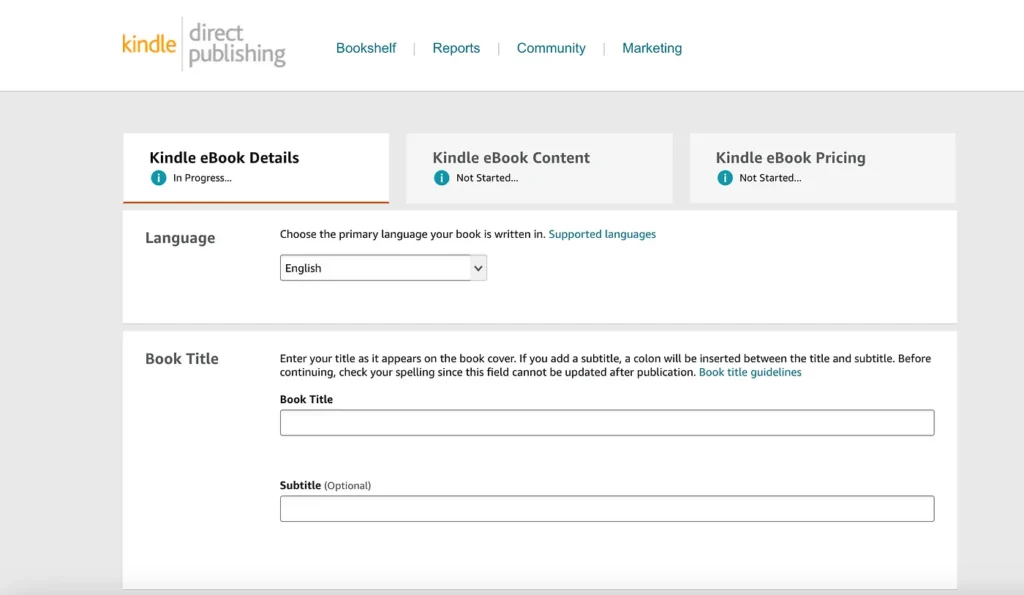
When filling out the Title and Subtitle sections on KDP, you need to be clear and descriptive. For my book, Behind the Uniform Skirt was chosen to reflect the core theme, while Ikigai-less Frontlines as the subtitle further clarifies the focus on personal and cultural challenges in Japan. Ensure your title is engaging and that the subtitle provides additional context or details to enhance the title’s meaning.
2. Book Description Structure
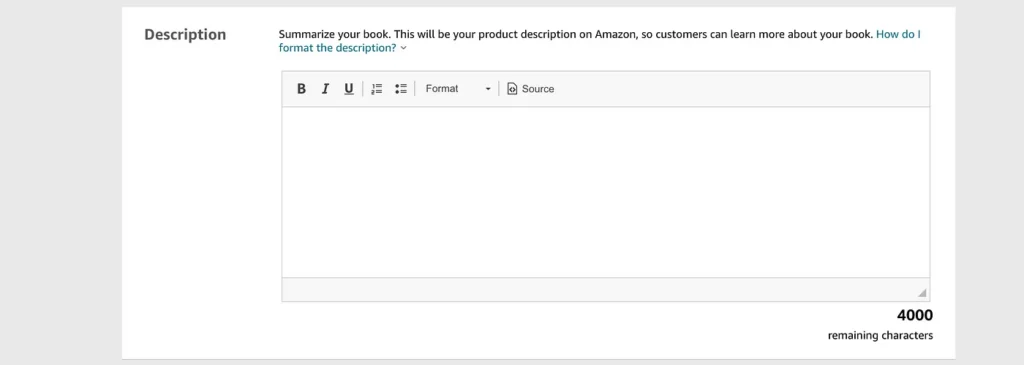
In crafting the book description, I followed a specific structure to capture attention:
- Hook: Begin with a compelling question or statement to draw readers in.
- Problem Identification: Describe the challenges or issues the book addresses to establish relevance.
- Book’s Objective: Clearly state what the book aims to achieve and what readers will gain.
- Key Questions and Topics: Highlight intriguing questions or themes explored in the book to engage curiosity.
- Author’s Credentials: Briefly introduce the author to build credibility.
- Exploration of Themes: Connect the book’s broader themes with the reader’s personal journey.
- Invitation to Action: Encourage readers to dive in and apply the book’s insights.
This structure ensures your description is engaging and informative, making it more likely to attract readers.
3. Categories and Keywords
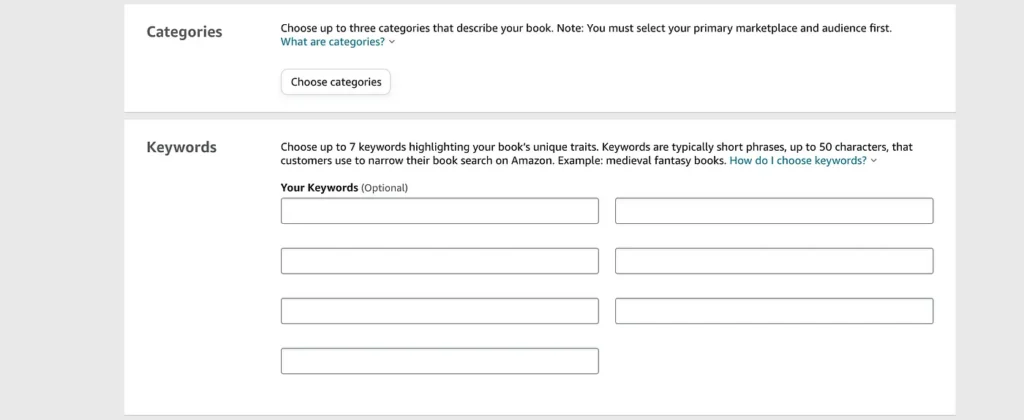
Categories: To select the right categories, research similar books in your genre and choose categories that best match your book’s content. For my book, I chose Self-Help, Personal Development, and Psychology based on how these categories aligned with the book’s themes.
Keywords: Keywords should be terms that potential readers might use to find a book like yours. Analyze popular books in your niche and select keywords that accurately represent your book’s content. For my book, I used keywords like Ikigai, Personal Fulfillment, and Japanese Culture to enhance visibility.
4. Manuscript and Book Cover

Manuscript: Prepare your manuscript using Kindle Create. This tool helps format your text for a professional appearance on Kindle devices. Download Kindle Create here.
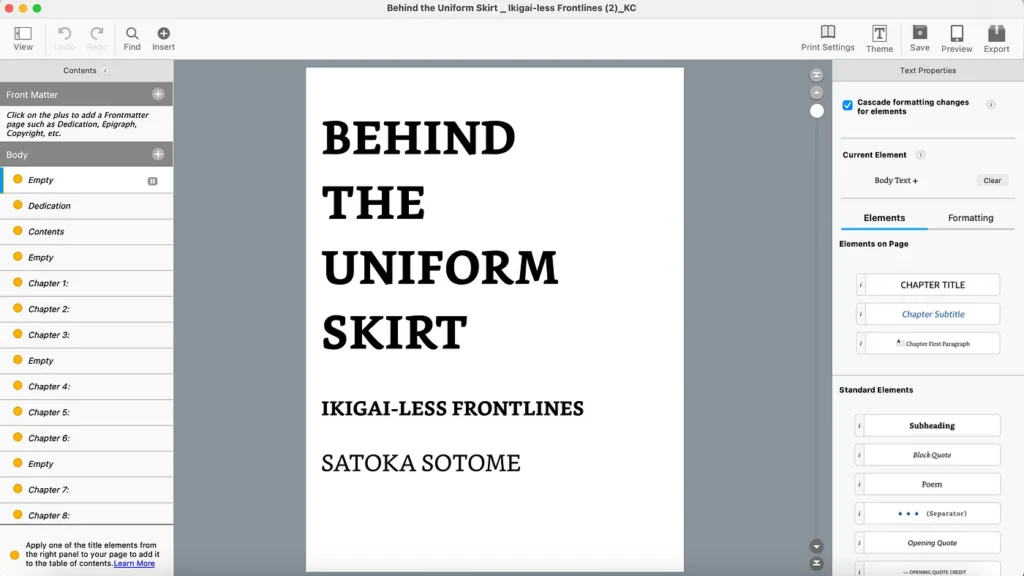
Book Cover: Create your book cover using Canva with these steps:
Step 1. Get Your Book Cover Dimensions
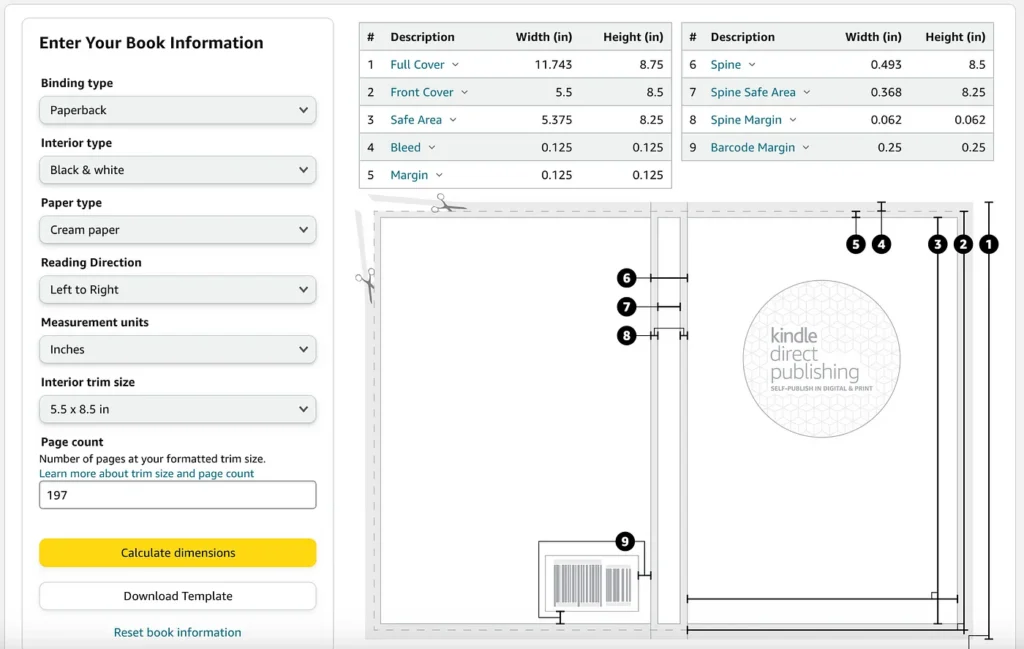
- Search for “KDP book cover template” on Google Chrome.
- Go to the link:
kdp.amazon.com/cover-calculator. - Enter your book details (type, size, number of pages).
- Click “Calculate Dimensions” to get the cover size.
- Download the customized template in PNG or PDF format (eBooks require PNG, while paperbacks require PDF).
Step 2. Set Up Your Canva Design
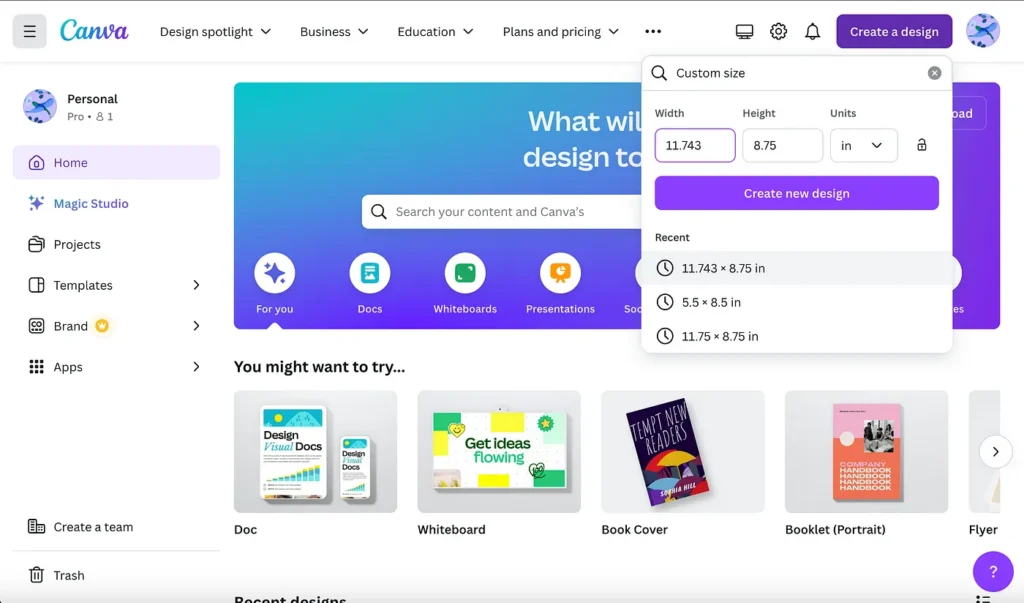
- Go to Canva.com.
- Click on “Custom Size” and change the unit from pixels to inches.
- Input the cover dimensions you obtained (e.g., 11.743 inches wide by 8.75 inches high).
- Click “Create New Design”.
Step 3. Upload and Adjust the Template
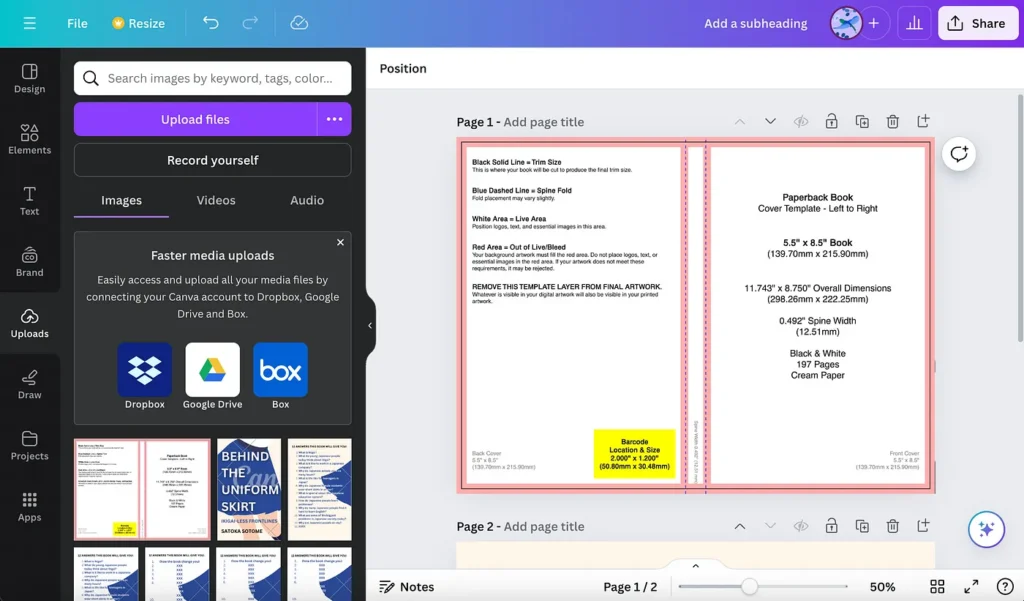
- Upload the downloaded KDP template (Step 1) to Canva.
- Add the template image to your design.
- Adjust the transparency of the template to make it semi-transparent (to work on top of it).
- Lock the template layer so it remains in place while you design.
Step 4. Design Your Cover
- Add images, backgrounds, and elements to your design based on your vision.
- Click on “Text” in Canva to add your book title, author name, and other necessary information.
- Customize the text appearance and positioning for readability and aesthetic appeal.
- Use Canva’s elements and search features to find suitable graphics and backgrounds.
- Align and resize your design elements to fit within the template’s guidelines (including bleeds, safe area, etc.).
Step 5. Design the Spine
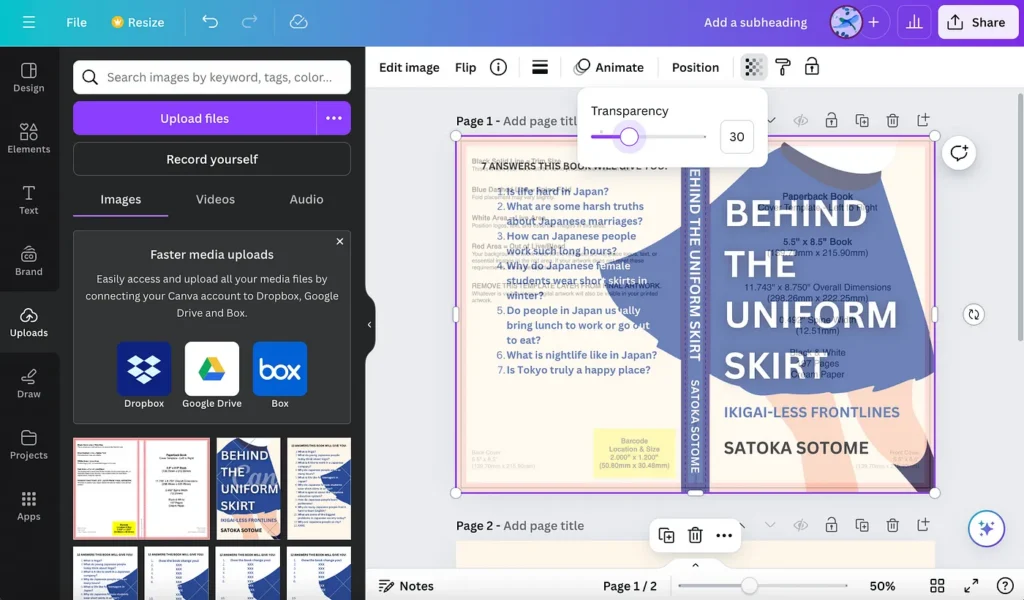
- Adjust the transparency of the design elements to see the spine section.
- Use lines or graphic elements to design the spine, ensuring it connects properly with the front and back covers.
Step 6. Finalize Your Design
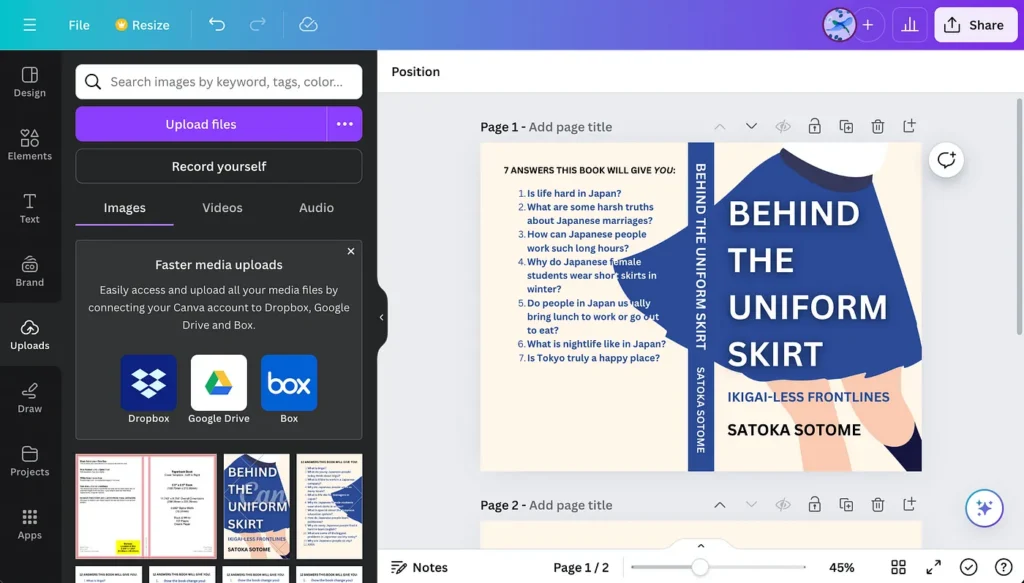
- Remove or hide the template layer once your design is complete.
- Ensure all elements are properly aligned and within the safe area.
Step 7. Export Your Design
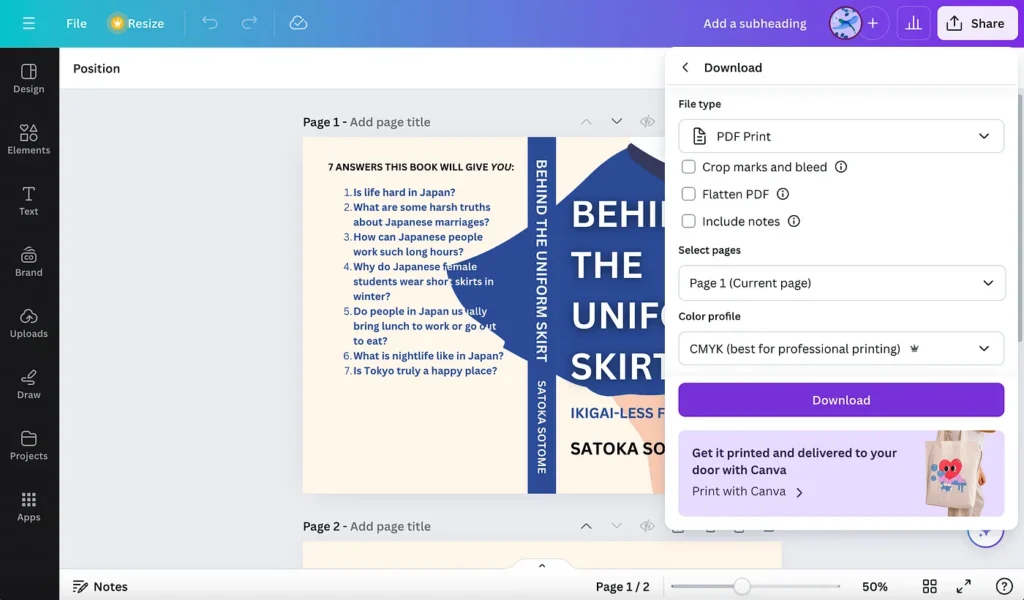
- Click on the “Share” button at the top right of Canva.
- Select “Download” and choose PNG (or PDF) as the file format.
- Download your book cover as a PNG file (or a PDF file).
Step 8. Upload to Amazon KDP
- Upload the PDF book cover file to your Amazon KDP account.
- Review and finalize your book cover on the KDP platform.
By following these steps, voilà — you’ll have a professional-looking book cover for your book.
5. Price
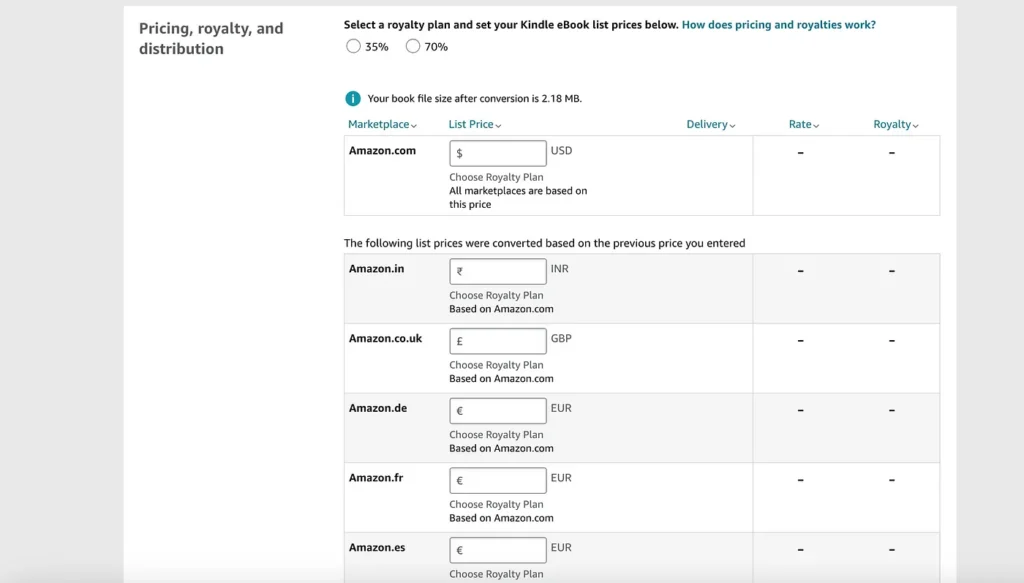
Determine your book’s price by researching similar books in your genre. I averaged the prices of 10 comparable books to set my prices: Paperback at $14.15 and Kindle ebook at $10.75. Ensure your pricing is competitive and reflects the value of your book.
And that’s a wrap on my KDP self-publishing guide! I hope this step-by-step roadmap helps you on your journey to getting your book out there.
Stick around, because the next article is going to show you the nitty-gritty of writing my first book — what I did, the realizations I had, and the lessons I learned along the way.
Drop your thoughts or questions in the comments below. Catch you in the next one!